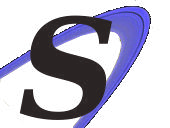 VMWare Cent OS Fail Over Pair With A Floating Volume
VMWare Cent OS Fail Over Pair With A Floating Volume
Contents[hide] |
CentOS 5 Build Document for IE-Traf-DB2 and IE-Traf-DB3 on VMWare
The following document is used to build a Traffic Monitoring server Cluster on VMware using the following.
- CentOS 5 Template Image
Requirements
Server required to perform traffic monitoring for the iHouse Elite software product.
This build requires the following hardware requirements:
- Located on Production VLAN (44)
- Heartbeat on ESX Internal VLAN (77)
- 512 MB RAM
- Large volume with expansion capabilities to store the MySQL Database.
This build requires the following software packages:
- MySQL Server 5.0
- Heartbeat
Prepare the CentOS5 Template
VMware infrastructure client
In the VMware infrastructure client, select "Virtual machines and templates". Select Verizon Colo > Templates > Base. Then right click on CentoOS 5 Template and Deploy from Virtual Machine. Setup and configure production deployment and follow the necessary steps to deploy VMWare server. Repeat this step to deploy a second server, IE-TRAF-DB3.
Both IE-TRAF-DB2 and IE-TRAF-DB3 servers will have one back facing interface and one heartbeat interface, however, we want to set the IP address of each NIC before we bring these interface up. Configure the VM to use VLAN44 for the "internal" interface, VLAN77 for the heartbeat interface, and uncheck the checkbox indicating the ability to bring up the interface.
Add The "Floating" Volume
Add a volume in the SAN-EQL manager:
- Use Thin Provisioning
- Make it a Shared Volume
- 30 GB
Attach the volume to one of the guests:
1. Rescan the iSCSI connections on each ESX host. 2. Edit Settings for that guest. 3. Select Add. 4. Select Hard Disk.
a. Use Raw Device Mappings. b. Select Target LUN - find your disk. c. Specify Datastore - Select the datastore to store this disk/file. d. Select Physical.
5. Remove the disk you have just added.
Attach the volume to the other guest:
1. Edit Settings for that guest.
2. Select Add.
3. Select Hard Disk.
a. Use Raw Device Mappings. b. Select Target LUN - find your disk. c. Specify Datastore - Select the datastore to store this disk/file. d. Select Physical.
4. On that guest:
fdisk /dev/sdb N,1,R,R,wq mkfs.ext3 /dev/sdb1
Back to the first guest:
1. Edit Settings for that guest. 2. Select Add. 3. Select Hard Disk.
a. Use an Existing Virtual Disk. b. Browse the datastore that you have stored this disk information; it will be under the guest's hostname directory has a label ending in 1.
On Both Guests:
Add the volume to fstab:
nano -w /etc/fstab /dev/sdb1 /var/lib/mysql ext3 noauto 0 0
Go ahead and power on the server, then enter the console of that VM, since there will not be any network connectivity, initially.
Configure the Servers
1. Login to each server as root and change the network file accordingly:
nano -w /etc/sysconfig/network
2. Change the IP addresses and settings for the first interface:
nano -w /etc/sysconfig/network-scripts/ifcfg-eth0
For IE-TRAF-DB2's ifcfg-eth0:
DEVICE=eth0 BOOTPROTO=none BROADCAST=192.168.44.255 IPADDR=192.168.44.196 NETMASK=255.255.255.0 NETWORK=192.168.44.0 ONBOOT=yes GATEWAY=192.168.44.1 TYPE=Ethernet
For IE-TRAF-DB3's ifcfg-eth0:
DEVICE=eth0 BOOTPROTO=none BROADCAST=192.168.44.255 IPADDR=192.168.44.197 NETMASK=255.255.255.0 NETWORK=192.168.44.0 ONBOOT=yes GATEWAY=192.168.44.1 TYPE=Ethernet
3. Copy and change the IP address and settings for the second interface:
cp /etc/sysconfig/network-scripts/ifcfg-eth0 /etc/sysconfig/network-scripts/ifcfg-eth1 nano -w /etc/sysconfig/network-scripts/ifcfg-eth1
For IE-TRAF-DB2's eth1:
DEVICE=eth1 BOOTPROTO=none BROADCAST=192.168.77.207 IPADDR=192.168.77.205 NETMASK=255.255.255.252 NETWORK=192.168.77.204 ONBOOT=yes TYPE=Ethernet
For IE-TRAF-DB3's eth1:
DEVICE=eth1 BOOTPROTO=none BROADCAST=192.168.77.207 IPADDR=192.168.77.206 NETMASK=255.255.255.252 NETWORK=192.168.77.204 ONBOOT=yes TYPE=Ethernet
4. Enable necessary services:
chkconfig --level3 ypbind on chkconfig --level3 sshd on
5. Enable user /net and /backup directories in fstab:
nano -w /etc/fstab
6. Update hostname in hosts file for 127.0.0.1
nano -w /etc/hosts
7. Verify nameservers:
nano -w /etc/resolv.conf
8. Shutdown Server:
shutdown -h now
Go back into VMware infrastructure client
Find the VM's and edit the configuration on those guests. Under Summary select Edit Settings and check the checkbox to enable both NICs at startup. Power on the server.
Install Necessary Software
Log into the VM via SSH and sudo up to root on each server.
1. Make sure that MySQL is installed and will startup:
yum list | grep mysql (look for Installed) yum install mysql-server.i386
2. Install Heartbeat:
yum list | grep heartbeat yum install heartbeat.i386
Configure Software
MySQL
Now that the software is installed, configure MySQL:
mount /dev/sdb1 /var/lib/mysql mysql_install_db chown -R mysql:mysql /var/lib/mysql/ umount /dev/sdb1 /var/lib/mysql nano -w /etc/my.cnf ADD (to [mysqld]): bind-address = 192.168.44.195
Heartbeat
...and for the HA software:
1. Make the ha.cf file:
nano -w /etc/ha.d/ha.cf debugfile /var/log/ha.debug logfile /var/log/ha.log logfacility local0 bcast eth1 keepalive 200ms warntime 5 deadtime 10 initdead 30 udpport 694 auto_failback off node ie-traf-db2.internal.cisdata.net node ie-traf-db3.internal.cisdata.net respawn hacluster /usr/lib/heartbeat/ccm respawn hacluster /usr/lib/heartbeat/ipfail ping 192.168.44.1
2. Make the haresources file:
nano -w /etc/ha.d/haresources mysqlha01.internal.cisdata.net IPaddr::192.168.44.195 Filesystem::/dev/sdb::/var/lib/mysql::ext3::defaults mysqld
3. Make the authkeys file:
nano -w /etc/ha.d/authkeys auth 1 1 crc
4. Scp the three configuration files just made to the other server:
scp /etc/ha.d/ha.cf root@ie-traf-db3:/etc/ha.d/ha.cf scp /etc/ha.d/haresources root@ie-traf-db3:/etc/ha.d/haresources scp /etc/ha.d/authkeys root@ie-traf-db3:/etc/ha.d/authkeys
5. Make symlink to mysqld in init.d:
ln -sf /etc/init.d/mysqld /etc/ha.d/resource.d/mysqld
Testing
Now let's see if things are working correctly here:
Test Failover
To test the failover, simply do one of the following:
1. Restart Guest 2. Restart Heartbeat Deamon
/etc/init.d/heartbeat restart
3. Issue a "standby" command to the heartbeat deamon
/usr/lib/heartbeat/hb_standby
To take over the other node:
/usr/lib/heartbeat/hb_takeover
There are two HA logfiles, /var/log/ha.log and /var/log/ha.debug. The debug file is more vocal.
Test Database
To test the MySQL Database, you must first create a table, define databse, fill in some data, and grant access to a remote user. Then from the remote side, log into that database and query data from it while you test the HA failover with your favorite method from above.
From Active MySQL Server in Cluster:
1. Create Database:
mysql create database employees;
2. Create table:
mysql use employees CREATE TABLE employee_data ( emp_id int unsigned not null auto_increment primary key, f_name varchar(20), l_name varchar(20), title varchar(30), age int, yos int, salary int, perks int, email varchar(60) ); DESCRIBE employee_data;
3. Insert data into table:
mysql
INSERT INTO employee_data
(f_name, l_name, title, age, yos, salary, perks, email)
values
("Manish", "Sharma", "CEO", 28, 4, 200000,
50000, "manish@bignet.com");
4. Grant Access to Remote User:
mysql GRANT ALL ON employees.* TO root@'192.168.45.243' IDENTIFIED BY ''; On Remote Client: 1. Connect to database: <pre>mysql -u root -h 192.168.44.195 use employees;
2. Issue query to database:
SELECT f_name, l_name from employee_data;
Keep hitting up arrow to issue this query.
3. Issue HA Failover using commands above.